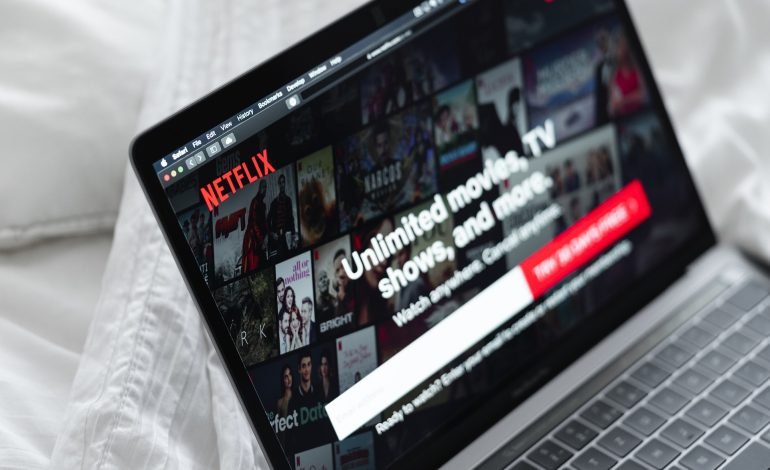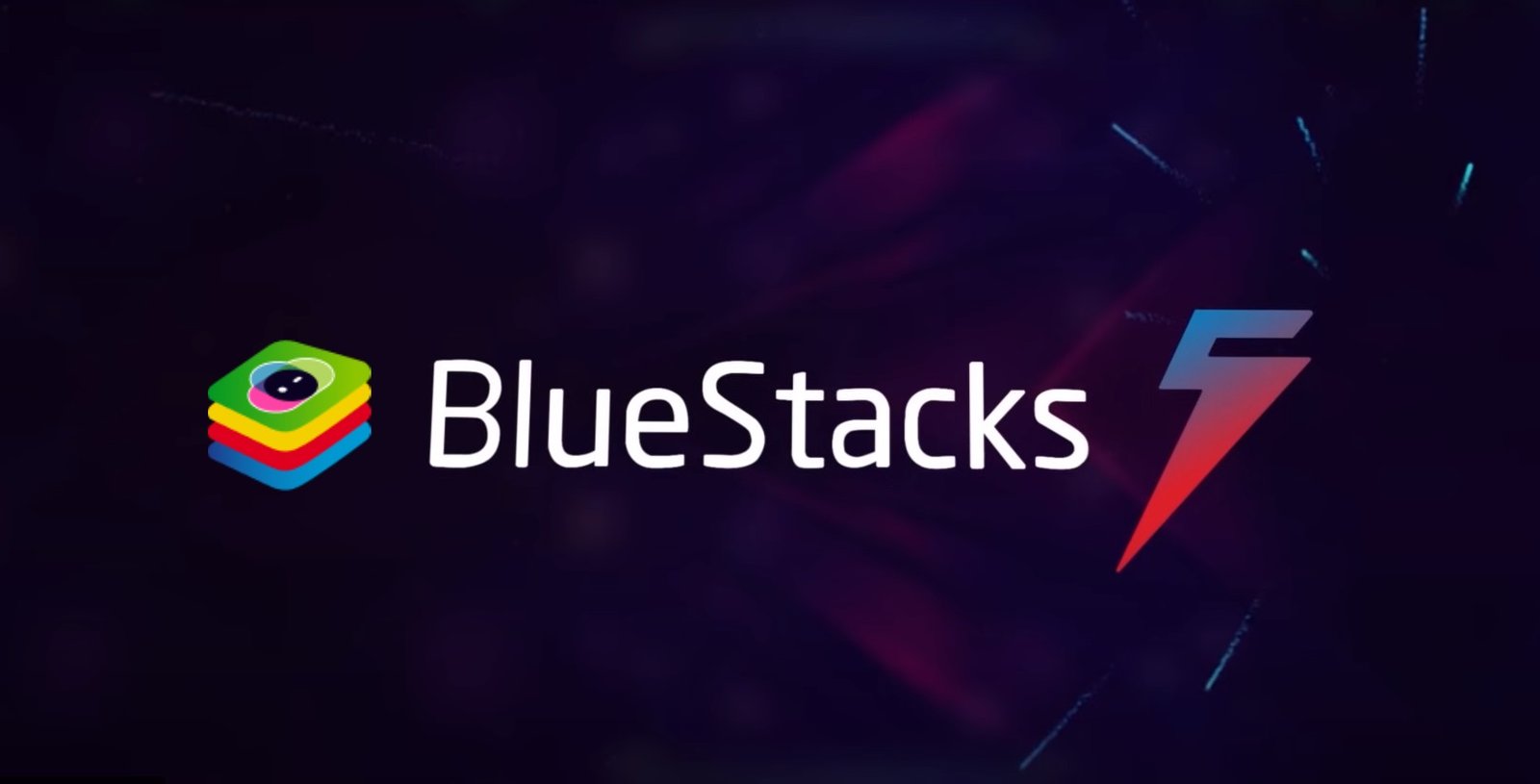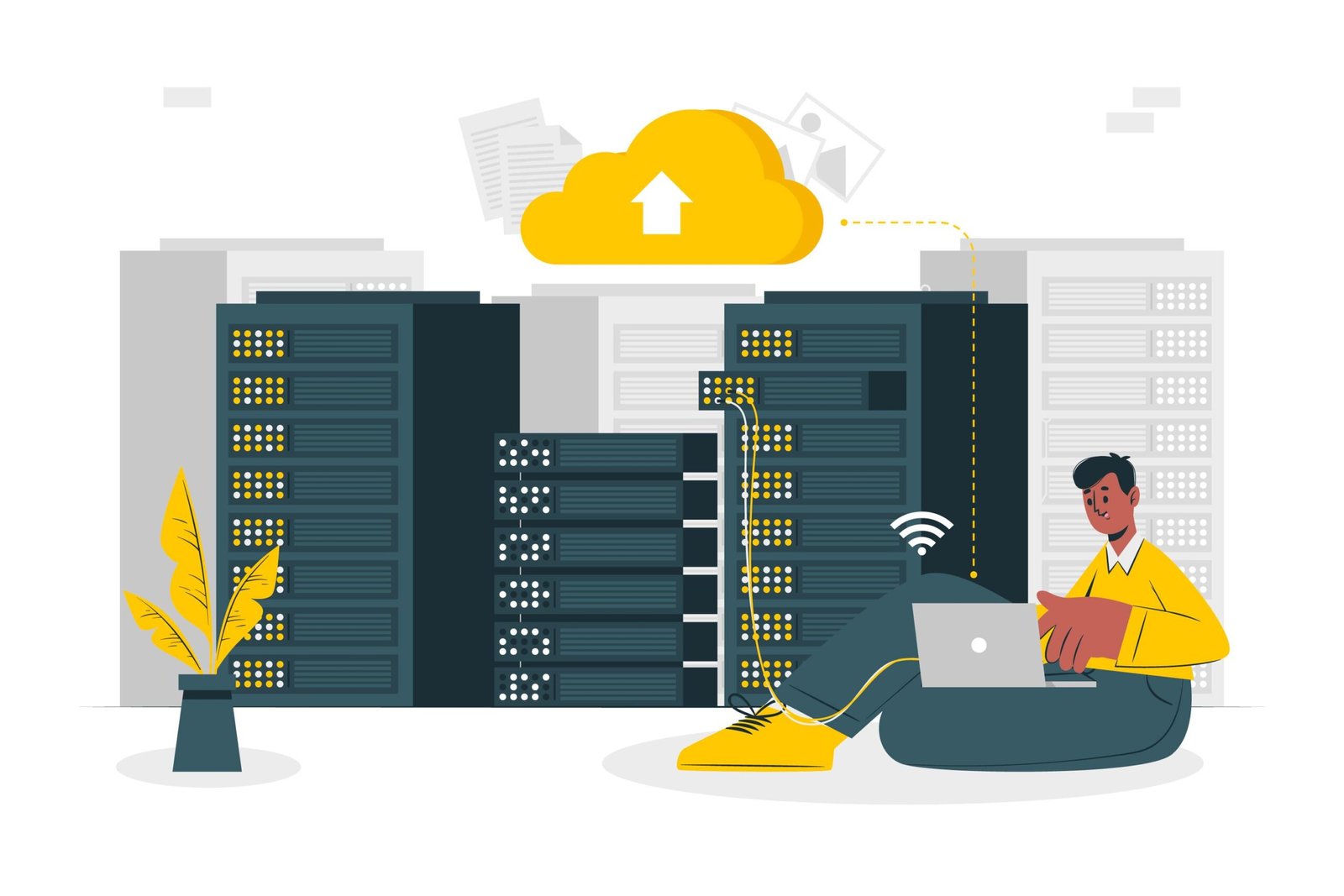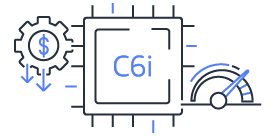How to Add Bots to Your Discord Server?
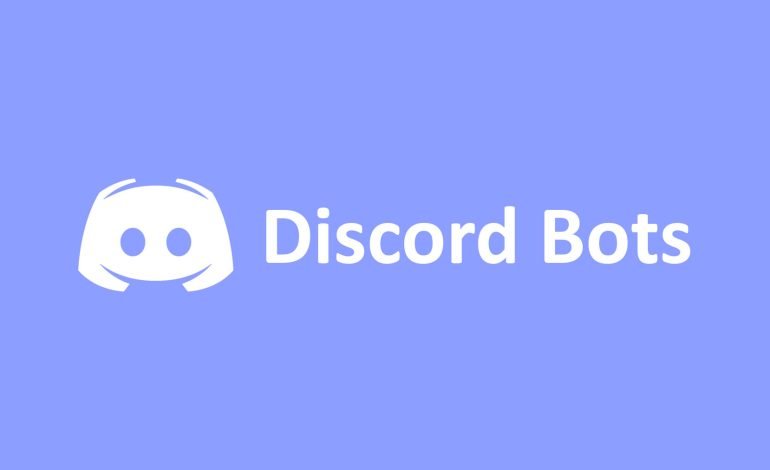
Discord offers a wide range of tools that have been painstakingly created to enhance your server’s operational prowess and user engagement. It is a communication platform extensively used by gamers and other online communities.
Adding bots to your Discord server stands out as crucial among the many ways to achieve this goal. These clever virtual beings can perform activities with amazing automation, watching over conversations to ensure decorum, serenading the auditory senses with music, and carrying out various multidimensional duties.
Here, you will come to see how to add bots to your discord server to profoundly entertain and encourage a rich user experience that smoothly combines entertainment and utility:
What are Bots?
The idea of bots and their workings may be foreign to Discord newcomers. However, considering their extensive usage, it is quite likely that most Discord users have come across bots when taking part in established or large Discord groups, where bots are frequently necessary for managing large member populations.
In a server, bots act as fictitious users who are easily receptive to commands given by real users. They are extra pieces of code that enhance the server’s functionality and can be managed using various commands. These commands allow bots to carry out multiple duties, such as moderating conversations, delivering information, playing music, and automating other tasks.
Why use Bots?
The capacity of bots to automate jobs and streamline processes makes them useful in a wide range of applications. They increase productivity by managing time-consuming, repetitive operations, freeing up human resources to concentrate on more important or innovative work.
In order to respond quickly and shorten response times, customer care uses bots frequently. A huge amount of data can be rapidly gathered and analyzed by them, which helps in decision-making. By completing transactions, keeping an eye on systems, and providing real-time information, bots play a crucial role in various industries, from finance to healthcare.
Across a wide range of domains, bots are used to streamline processes, boost productivity, and improve user experiences.
Top benefits of adding bots to your discord server
With the help of these adaptable bots, your Discord discussion will reach entirely new heights. Once you have successfully integrated a bots into your Discord server, it becomes a dependable friend prepared to help you follow your preferences and demands.
Additionally, adding bots to your Discord server makes it easier to maintain stats and scores, a feature especially useful in gaming communities. This automation lessens the administrative work and guarantees accurate record-keeping.
They can humor your server, allowing players to laugh and relax occasionally during long gaming sessions. Discord bots are versatile, dynamic additions that improve your server’s efficiency and pleasure.
How to Add Bots to Discord Server?
Discord bots must be added in a specific order for them to work properly. Typical duties included in this procedure include choosing the best Bot for your server’s requirements, allowing access, configuring the Bot’s permissions, and controlling the Bot’s position on the server. Let’s look at how to add bots to your Discord server in more detail.
1. Verify that you are properly logged into Discord
First, you need to make sure you log in to Discord. You must sign in to the frequently used desktop version of Discord. At the same time, you must visit the Discord Browser version and confirm that the account is properly logged in.
2. Invite the bots
You may create a Discord bots and add it to the server once you log in to the software on your computer or smartphone. Ensure that the Bots can be reached online, invited to a server, and are available for communication.
- A bots general information screen is displayed when you select the View option.
- Select Invite or Add, depending on the website used to download the Bot.
- To confirm your choice, click the Add to Server button in purple.
3. Select a server
A list of servers open for the bots inclusion will appear when the bots invitation procedure is started. The degree of administrative privileges offered to the bots greatly influences the availability of servers. Once you have confirmed that you have the necessary executive authority, you can choose the exact server to invite the Bot. This will establish its functional domain within your Discord ecosystem.
4. Authorize the bots
Verify that you have chosen the correct server and examine all the Bots capabilities. Once you have finished, click the Authorize button at the bottom. Currently, the Bots needs to be added to the server.
5. Give the Bot a role
The Bot ought to be present on the server where it was invited. It should show up in the right sidebar alongside other users, with a little tag next to its name indicating. Creating a brand-new role for the Bot in the Server Settings menu is advised to organize the server.
When determining the role’s powers, you must ensure the Bot still has access to all required resources to perform as intended. Multiple bots can be grouped under this category once a distinct bot role has been defined to keep the server neat and organized.
6. Create a Bots command channel and assign the Bots a role
If you have many bots, you should go to this stage. To maintain order and cleanliness on the server, you can create a new role for the bots under the Server Settings menu. A brand-new text channel with the names bots command or bots-spam can also be created on the server.
Summing it up
From the above listed, your Discord server’s functionality and entertainment value may increase dramatically if you add bots. A wide variety of bots are available to fulfill your particular needs, regardless of the type of your server or whether it is focused on gaming, academic collaboration, or simply socializing.
You are equipped to create a more dynamic and captivating Discord server experience and actively explore and utilize your chosen bots functionalities. By adding bots to discord server, you improve your interaction and the engagement of your entire community.