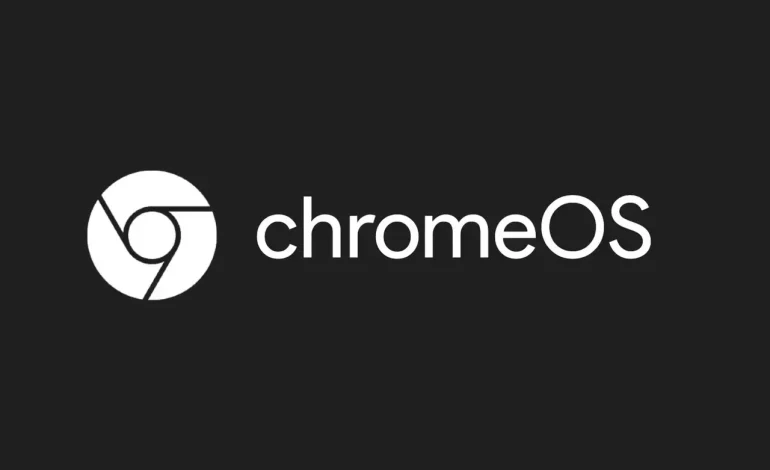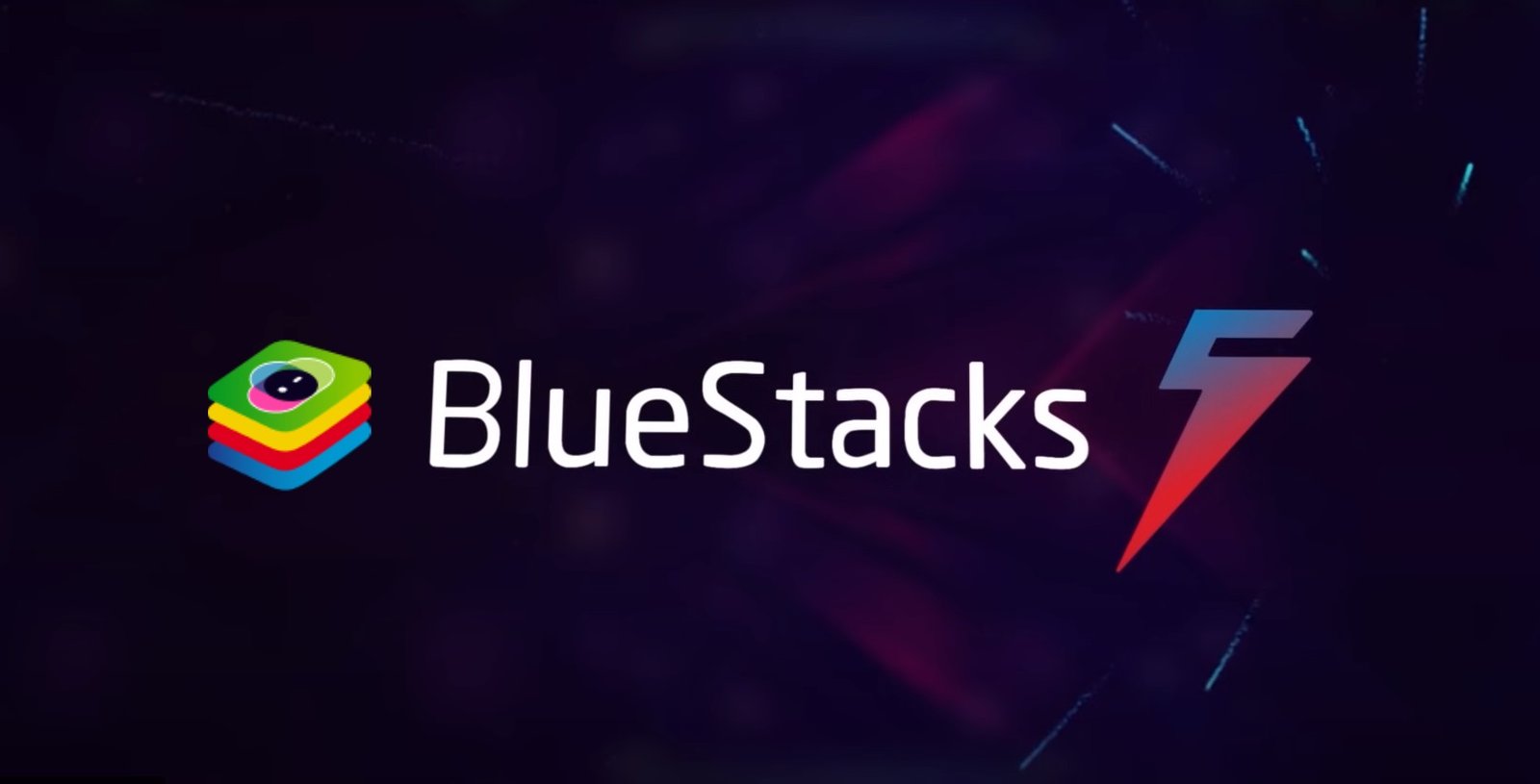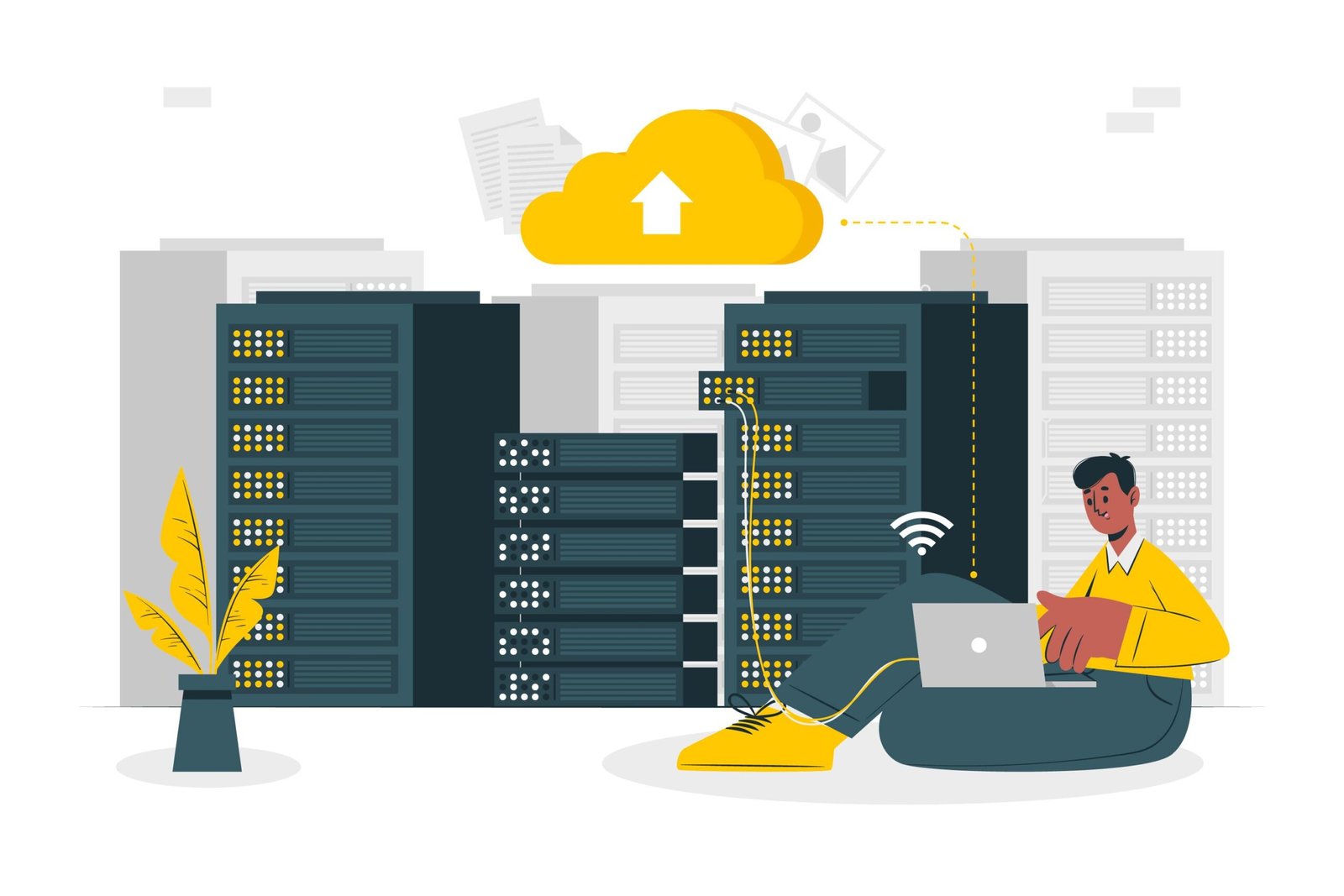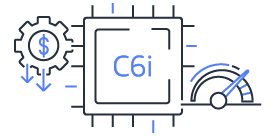6 Best Tools to Stress Test GPU

Computers are widely used in almost every industry in the modern world. This widespread use pushes users to push their systems to the limit. Understanding your system’s capabilities becomes crucial if you are a regular user dealing with high-end programs.
To assess your CPU’s performance and prevent potential damage caused by overheating or other issues, it is essential to utilize the best GPU stress test tools and RAM test programs available.
Stress testing your GPU using robust and dependable software is a highly effective method. The software options listed below are perfectly suited for this task.
1. 3DMark
A benchmarking tool for evaluating the capabilities of your GPU, CPU, and storage devices is 3DMark. It assesses and strains your graphics card using the Time Spy DirectX 12 benchmark by default. However, upgrading to the Advanced Edition is necessary to use the Stress Test mode.
Within 3DMark, local rendering generates visually striking and graphics-intensive cut scenes, challenging your system’s hardware capabilities. You can gauge the system’s stability at that specific clock rate by running benchmarks for several hours on an overclocked system.
You can utilize three benchmarks for DirectX 11 and DirectX 12 technologies in the Basic Edition. Upgrading to the Advanced Edition provides access to 4K resolution, real-time ray tracing, and benchmarks for Vulkan and DirectX Ultimate technologies.
Additionally, depending on your system’s hardware capabilities, you have the flexibility to configure benchmark filters. These filters allow you to specify graphics technology, resolution, and additional features like ray tracing. You can even conduct tests on systems powered by ARM processors.
2. Unigine
Unigine is a highly customized cross-platform game engine frequently used in GPU benchmarking testing. Instead of just showing numbers, it uses eye-catching visuals to assess and stress test your GPU.
Three well-known benchmarks are available from Unigine such as Superposition, Valley, and Heaven. Superposition is the newest and allows extensive performance testing. A custom setup will enable users to change the resolution to any value between 720p and 8K.
In addition, users can adjust different settings and run the benchmark by selecting between the DirectX and OpenGL graphics APIs. The Superposition benchmark consists of 17 scenarios and shows performance metrics at the end.
Additionally, it offers a condensed but interactive environment that lets users assess system performance over an extended length of time. Superposition can be downloaded for free or in the premium Advanced edition. Choosing the paid version unlocks the Stress Test mode, where you can adjust the time and graphics quality.
3. Aida64
Aida64 uses real-world circumstances to guarantee stability by placing a 100% load on your CPU. The most recent iteration of the software integrates GPU computing technology along with the most recent AMD and Intel CPU platforms.
Numerous features in AIDA64 Extreme are intended to help with tasks like stress testing, hardware error diagnosis, overclocking, and detector monitoring. The ability of AIDA64 to evaluate the performance of the CPU, system memory, disk drives, and GPUs with OpenCL capability sets it apart.
The program offers thorough analyses and is compatible with all current Microsoft Windows operating systems, 32-bit, and 64-bit, including Windows 10. A 30-day trial period is included with AIDA64 Extreme, during which time customers can use a restricted amount of features.
4. Furmark
Experts with strong stress testing expertise are more likely to recommend Furmark. This is because it overloads your GPU to the point where it occasionally overheats and causes harm. FurMark offers in-the-moment tracking of critical variables like temperature, fan speed, and performance indicators.
Its highly detailed graphics simulations are designed to evaluate your GPU’s reliability and cooling effectiveness under high loads. FurMark’s capacity to detect possible problems like overheating or artifacts is one of its best qualities; it aids users in determining the underlying reasons for performance issues.
It also has a benchmarking capability that lets users assess how well their GPU performs compared to other GPUs. Because of its user-friendly interface, it is a well-liked option for gamers and PC enthusiasts who want to make sure their GPU can withstand rigorous gaming sessions without sacrificing stability.
5. OCCT
OCCT is a specialized stress test tool, and it is to identify flaws and stability problems in computer systems. It works incredibly well for quickly determining issues related to the stability of installations that are either undervoltmed or overclocked.
With this software, users can stress test different system components, including video RAM. Users can customize the test length and the maximum range of memory use to suit their requirements when the GPU option is chosen.
If you are new to overclocking and stability testing, OCCT provides options to adjust essential security settings. For instance, you can set a critical temperature limit to prevent tests from surpassing predefined temperature levels.
Additionally, the application can be configured to halt if it encounters an error. This feature enables you to tweak, such as underclocking your hardware components. After these adjustments, you can repeat the stability test to identify any additional issues.
OCCT is free of charge; however, a license is needed if you wish to use it for business purposes. A Stability Certificate is one feature only available to Patreon members, even in the free edition.
6. MSI Afterburner
The finest tool for monitoring graphics card hardware is MSI Afterburner. This utility may be used to stress test your GPU and is completely free to use on Windows machines.
It has an easy-to-use interface with simple controls for adjusting your GPU settings to improve your graphics card’s performance. In addition, this application has other functions like benchmarking, overclocking GPU, and fan profile customization.
The graphical user interface of MSI Afterburner is all black and white. It features a stylish appearance with a dash and two indicators that show the voltage, temperature, GPU, and memory clock.
This tool is excellent for learning more about the Stress Test GPU on your PC and for determining the overall health of your computer.
Final words
With the help of above mentioned stress testing tools, you can find possible problems, make the best cooling choices, and maximize the performance of your GPU. If you are a professional needing high-quality visuals or a gamer looking for fluid gameplay, including these tools in your routine system maintenance will improve your computing experience.